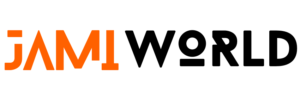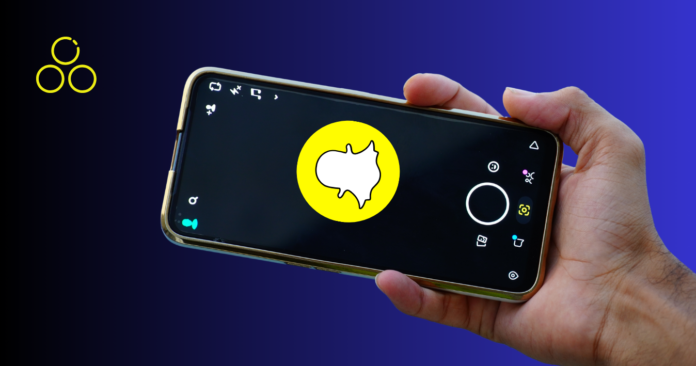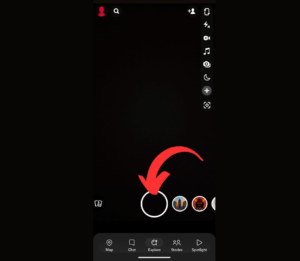Are you using Snapchat in a group conversation and observing that your peers can keep the pictures you send them? If you’d like to stop that, here’s how.
Among the multitude of messaging apps, Snapchat stands out for transforming communication. It presented a brand-new idea: delivering pictures for a quick, one-time look. At first, this meant that you could only view the message once and could not save images or replay it.
But as it developed, Snapchat added features like persistent messages, the ability to see Snaps again, and other interesting features. The basic idea—tuning our attention spans for brief, temporary bursts of joy—remains unchanged despite these additions. However, there were disadvantages to this strategy, especially when getting anything important—it disappeared after ten seconds. Thank goodness, this problem has been resolved. Sending saveable Snaps is now possible without having to do away with the traditional 10-second Snaps.You are now free to select how you wish to share.
The good news is that you can now manage whether or not your friends can store the images or videos you send them in Snap conversations with some settings available on Snapchat. Also, you can modify these rights for every Snap, making it very fast and simple to make changes as needed.
Stop Your Photo Snaps from Being Saved
You can control who has access to save photographs in your Snapchat conversations.
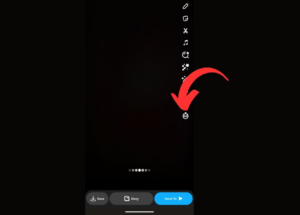
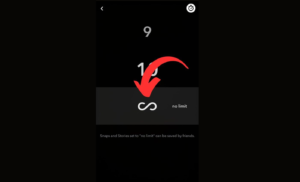

If you know Snapchat well, you probably already know that your regular 10-second Snaps cannot be saved by recipients. You only need to change a few settings to make it hard for your friends to save a photo you give them. Here’s how to save the photos you’ve sent:
1. Open Snapchat
2. Click the capture button to take a picture.
3. Locate and tap the infinite timer in the menu on the right side of the edit screen.
- It’s an image of an endless symbol contained within a clock.
4. You will see 1 to 10 seconds and No limit on the next screen.Select “No limit“.
- Unless you modify it, this will be the default setting for all future photo snaps.
- Friends won’t be able to store your photo snaps in chats if you don’t select No Limit.
5. You’ve finished! Just tap the bottom right button to proceed and send your friends a Snap of you.
- They’ll have the ability to store your chat photos.
Friends won’t be able to store your photo snaps in chats if you select one of the timed options in Step 4 rather than No Limit. If you’d rather have your images vanish, then go ahead and do that.
How to stop the saving of your video snaps in chats on Snapchat
Moreover, you may control who has access to store videos in your Snapchat conversations.
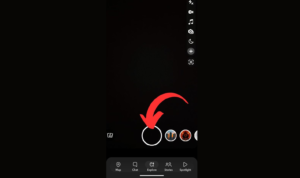
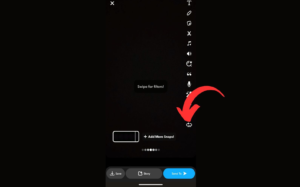
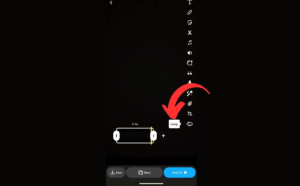
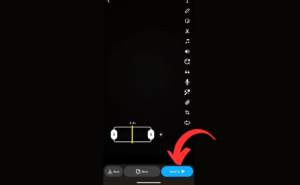
This also holds true for photographs; you cannot save a regular Snap movie that you email. You’ll need to adjust your Snap’s duration settings in order to make it savable.
- Open Snapchat.
2.The capture button can be pressed down to take a video snapshot.
3. Locate the Snap timer button at the bottom of the menu on the right side of the edit screen. Press it.
- It is a symbol displaying an infinite sign enclosed in a circle.
4. The options that will appear are Bounce, Play Once, and Loop. Select Loop.
- Unless you modify it, this will be the default setting for all future video snaps.
5. All you have to do is hit the bottom-right button to share your video snap.
- Your video snaps in conversation will be saved by them.
If you don’t choose Loop in Step 4, friends won’t be able to save your video snaps in chats. So do that if you prefer.