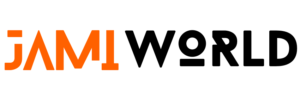Introduction to Connecting AirPods

Most AirPod users find it very easy to connect their AirPods to a phone or tablet but it can be a little trickier to connect it to a laptop or desktop. Watch our Certified Technician walk you through easy-to-follow steps to get your AirPods connected and ready to go. We are going to go over how to connect AirPods to laptops and computers.
1. Preparing Your AirPods Case

First thing, take your AirPods case and look for that button on the back of your case. The second thing we’re going to look for is your light indicator, which will either be inside the case or on the front of the case. Either spot is fine, we just need to know where it is so we can see when it’s ready to pair.
2. Find the Light Indicator on the Case

You’re going to hold down that button on the back of your case for about 10 to 30 seconds until that indicator light starts to blink. Now you know you’re ready to pair.
3. Preparing Your Windows 11 Computer for Pairing
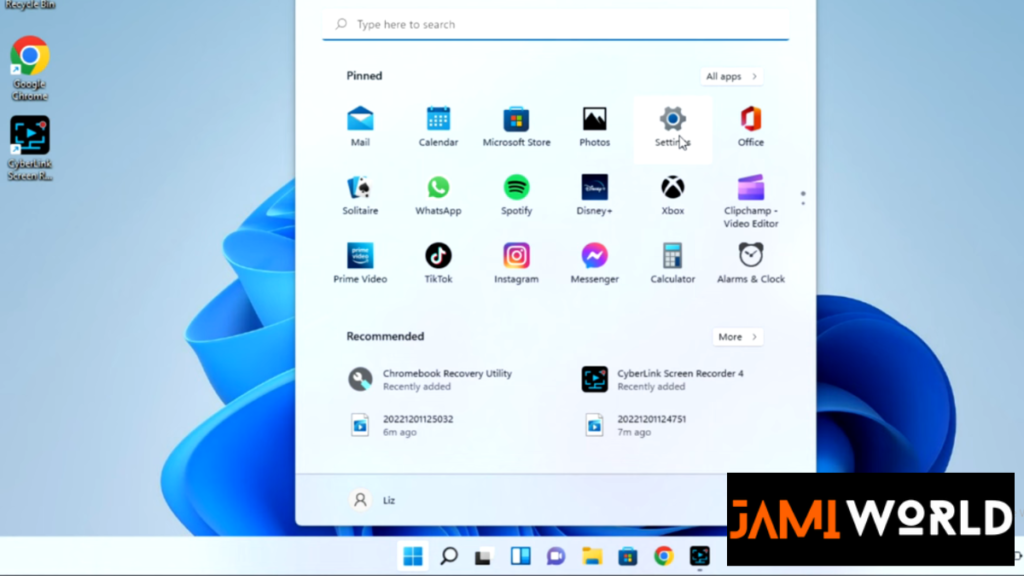
On your Windows 11 computer, you can navigate to that start bar. You’re going to go to your settings wheel, and this is all while your case is open with that light flashing next to it. You’re going to go to Bluetooth and devices, and then select the add device option.
4. Selecting Bluetooth and Adding Devices
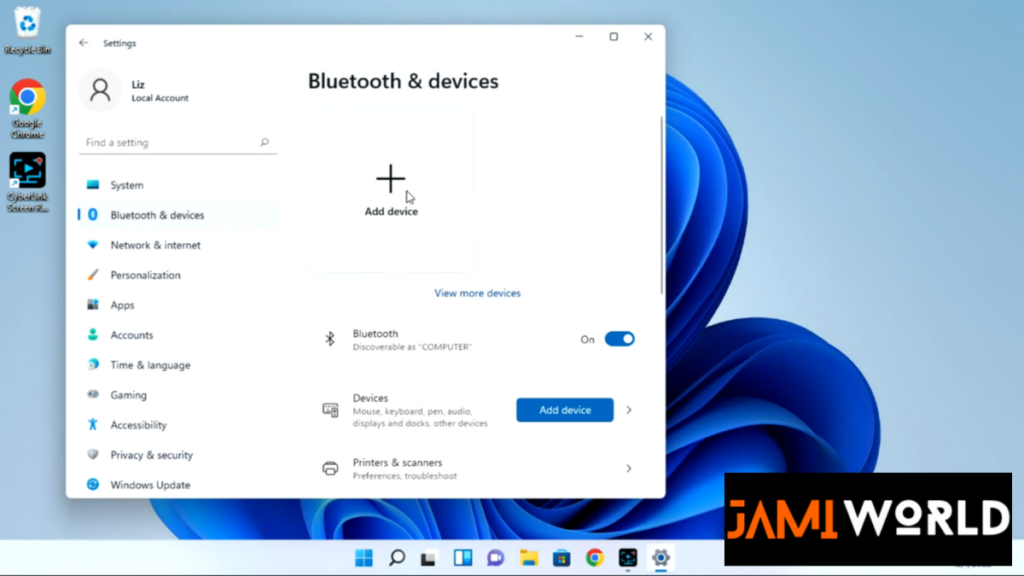
The whole time, your case is open with that light blinking. Then click on Bluetooth, and it will immediately start looking for available devices for pairing. As you can see, my AirPods showed right up, but I’m going to go ahead and click on them. They won’t immediately connect, and when this happens, oftentimes you need to disconnect it from your phone or iPad.
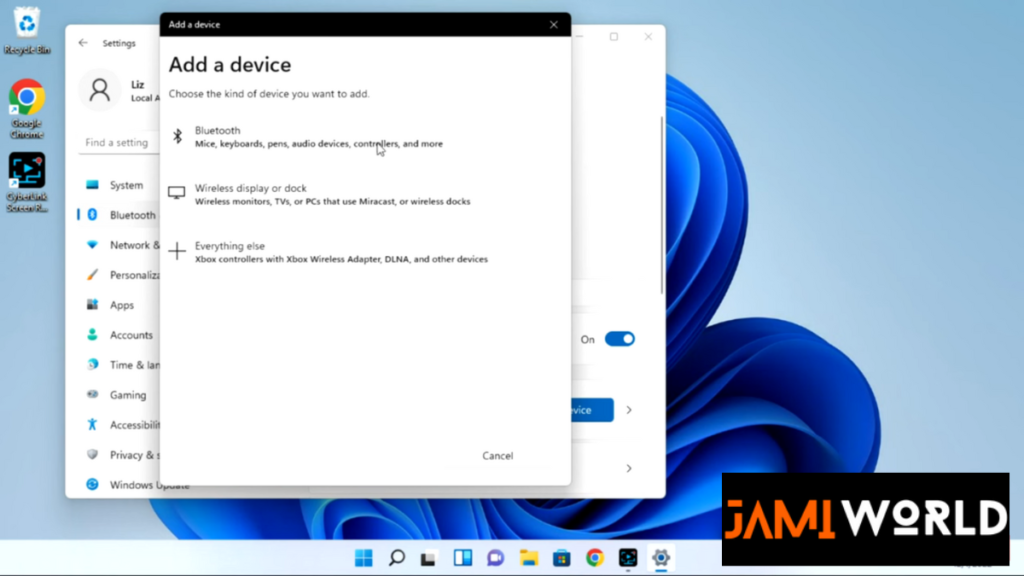
5. Troubleshooting Connection Issues
If it doesn’t show up at all, that can be another indicator that you need to turn off the Bluetooth on your phone. If I go ahead and turn off the Bluetooth on my phone, as you see, it connects with no problem.
6. Audio Troubleshooting and Manual Selection
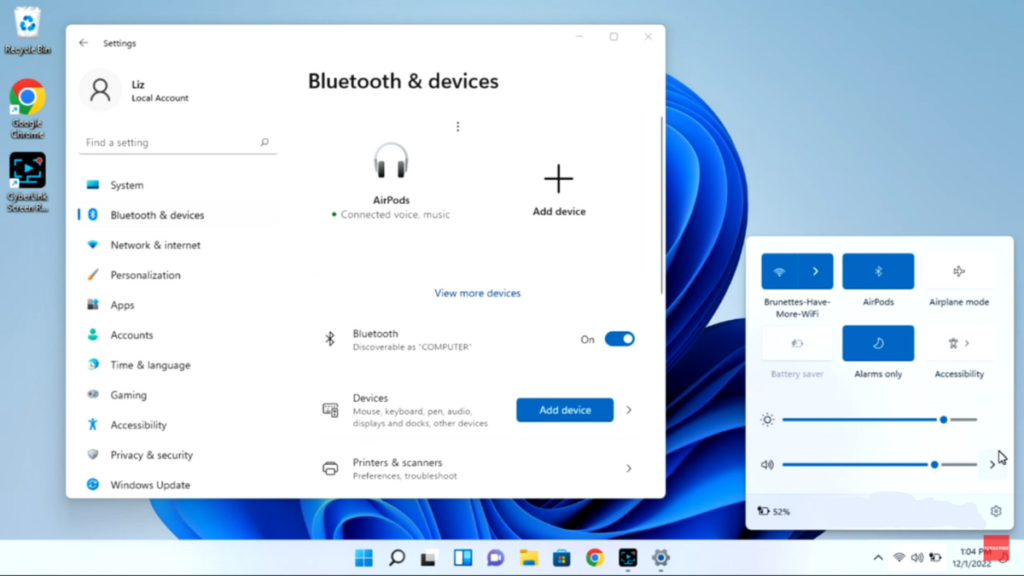
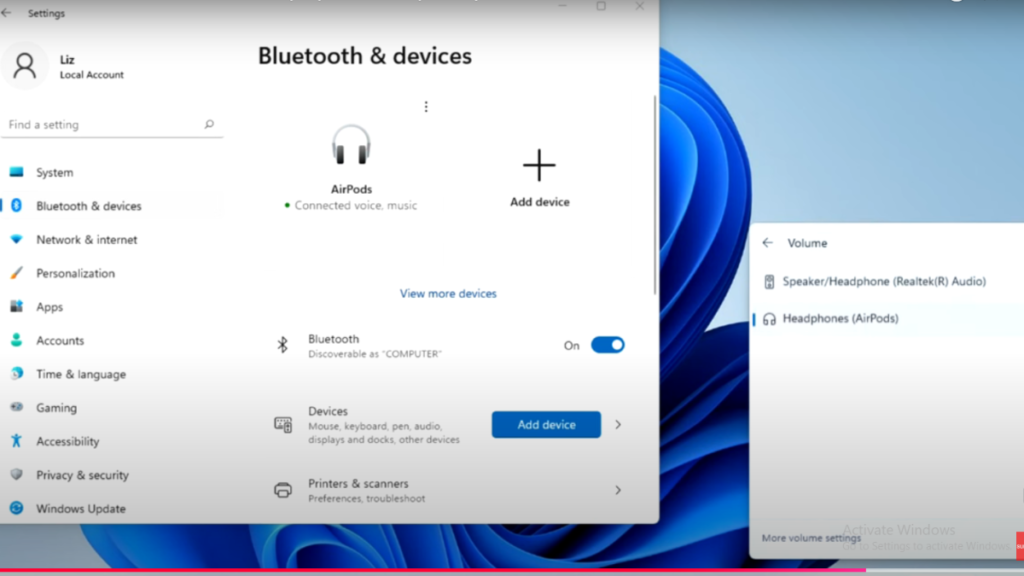
Now another quick troubleshooting thing is if you find that your AirPods are not giving you any audio. As you can see, I navigated to the right speaker button, clicked on it, and then if I clicked on the right arrow, sometimes you do need to manually select your AirPods if they’re not already selected.
Feel free to leave any questions or comments.